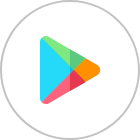WhatsApp is a main part of our daily communication, and considered as one of the most popular messaging platforms worldwide. Given its widespread usage, it’s natural to have concerns about the security of our data, especially considering the sensitive information we often share through the app, along with our phone numbers and locations.
Keeping your chats and personal info safe from hackers is super important. So, let’s talk about easy ways to make your WhatsApp more secure. We’ll look at built-in features and some extra tips to keep everything locked down.
Is WhatsApp Secure?
WhatsApp’s privacy policy claims that our conversations are protected with end-to-end encryption, and no records are kept. This implies that there’s no need to worry about WhatsApp or Meta accessing or reading your messages and calls. However, like any online platform, there are risks in using WhatsApp, and hackers can find their way to access your WhatsApp.
How Can Hackers Hack My WhatsApp?
Hackers may attempt to exploit vulnerabilities in WhatsApp through various methods, these include:
Data sharing
Meta shares user’s data within its companies, and this poses risks for users’ security. Shared data includes sensitive information like phone numbers and Facebook transactions, potentially exposing users’ personal details. WhatsApp’s security is undermined by data transfers to external parties, and this raises concerns about privacy on WhatsApp.
Malwares installation
Hackers often employ deceptive tactics by sending links containing false information or news. Clicking on these links can lead to the installation of malware, granting hackers access to your information. Additionally, using WhatsApp on desktop can pose greater risks as it lacks the additional layer of protection provided by app stores like Apple Store and Google Play.
Recently, we started hearing about zero-click attacks, and as the name implies, you don’t have to interact with the message or do any clicks to get hacked.
In 2019, WhatsApp messenger was found vulnerable to a zero-click attack initiated by a missed call, exploiting a flaw in its code. The attacker leveraged a zero-day loophole to embed spyware during the data exchange between devices triggered by the missed call.
Why Secure Your WhatsApp?
Securing your WhatsApp goes beyond just keeping your messages safe. It’s also about protecting your personal information from various threats like hackers, data breaches, and unauthorised access. These risks can expose sensitive details such as conversations, contacts, phone numbers and even financial information if not properly protected. By ensuring the security of your WhatsApp account, you can minimise the chances of falling victim to privacy breaches and potential harm to your personal data.
Not to mention that hacking your WhatsApp means that your phone number is revealed, this also means that the hacker can access other accounts in which you are using the same phone number at, including bank accounts.
How to Tell if Your WhatsApp is Hacked?
If you notice unusual activities or within your WhatsApp account, it may mean that your account is hacked by someone else. Here are some indicators that your account could be compromised or accessible to others:
- You notice changes in your profile, such as changes in your profile picture, name, or status. These modifications may suggest unauthorised access to your WhatsApp account.
- You receive messages from contacts you did not add yourself. This could indicate that someone has added contacts using your WhatsApp account without your knowledge.
- Friends inform you about receiving spam or phishing links from your WhatsApp account. Hackers with access to compromised accounts often send spam to the victim’s contact list.
- Check your recent chat history for any messages you don’t recall sending.
- Check if unknown devices are linked to your account.
How to Secure WhatsApp from Hackers?
When we talk about securing WhatsApp, we’re focusing on steps to prevent hacking before it happens. This involves using WhatsApp’s security features and adjusting device settings. However, if your phone is stolen or hacked, or if your WhatsApp account is compromised, there are specific actions to take.
Security Mitigation Measures | WhatsApp Features
WhatsApp provides various features to secure your WhatsApp account. When utilising these features, you can prevent hacking attempts before they occur.
Here are the mitigation measures you need to take:
1. Use the Official WhatsApp Only
Unofficial apps, such as fake versions of WhatsApp developed by third parties, pose significant risks to your privacy and security. These apps violate WhatsApp’s Terms of Service, and their security practices cannot be validated. Here’s why using unofficial apps is dangerous:
- Security Risks: Unofficial apps often carry malware that can compromise your device’s security and steal your personal data. Your sensitive information, such as messages, location, and files, may be accessed by malicious actors.
- Lack of Privacy: There’s no guarantee that your messages or data will remain private and secure when using unofficial apps. These apps may not have robust encryption measures in place, putting your privacy at risk.
To ensure your privacy and security, it’s crucial to use the official WhatsApp app when you register on WhatsApp as a new user or switch to the official WhatsApp if you are using one of the unofficial apps .
How to Create an Account on Official WhatsApp
- Download Official WhatsApp: Visit WhatsApp’s official website to download WhatsApp or download it from the store; Google Play, Apple Store.
- Tap “Agree and continue”
- Enter your phone number, choose the country first and then enter your number.
- Tap “Next”
- Verify your number with the code received through your number.
- Finish your profile and start messaging.
How to Switch to Official WhatsApp
To switch from an unofficial or fake version of WhatsApp to the official one, follow these steps:
- Back Up Data: Before switching, save your chat history, media files, and documents from the unofficial app. Only chat history created while using the official WhatsApp app is supported for secure backup. Some unofficial versions might allow you to manually back up your data. Look for options within the app settings or documentation provided by the unofficial version’s developers.
- Uninstall Unofficial App: Remove the unofficial WhatsApp app from your device.
- Download Official WhatsApp and re-register your phone number with the official app.
2. Use Virtual Phone Numbers
Virtual phone numbers are digital numbers not linked to a physical phone or SIM card. They operate using VoIP technology, enabling calls, texts, and registering on apps like WhatsApp without a traditional phone line. People use virtual phone numbers for privacy and accessing online services anonymously, and the great thing about obtaining these numbers is that you don’t have to give your ID to get the number.
By using a virtual number, you can register on WhatsApp without having to use your real number that is linked to your ID. If your virtual number is compromised or targeted, it does not directly impact your primary phone number or personal information.
Millions around the world trust virtual phone numbers. Here at Numero eSIM for virtual phone numbers, we provide virtual phone numbers from 80+ countries for affordable rates. You can use the number through Numero app, and receive any code through the app as well. We have 20 million + downloads, and 4.3 average rating, this means that people do trust virtual phone numbers when they get it from the right place.
3. Enable Two-Step Verification
When you turn on two-step verification, you add a PIN lock, and you can also add your email address. This way, if you forget your special code, WhatsApp can send you an email to help you reset it and keep your account safe. After you set it up, WhatsApp will remind you to use your special code from time to time.
Having this extra layer of security makes it harder for anyone to get into your account without permission. It’s like having an extra security guard for your WhatsApp.
How to Enable Two-Step Verification:
- Go to WhatsApp Settings.
- Tap Account, then Two-step verification, and switch it on or set up a PIN.
- Choose a six-digit PIN that you’ll remember, and type it in. Confirm it.
- You can add an email address for extra security or skip this step if you want. It’s better to add one so you can reset your PIN if needed.
- Tap Next.
- Confirm your email address and tap Save or Done.
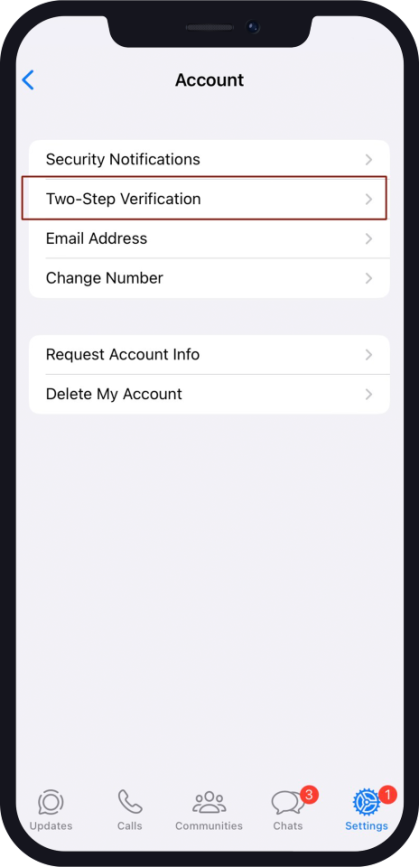
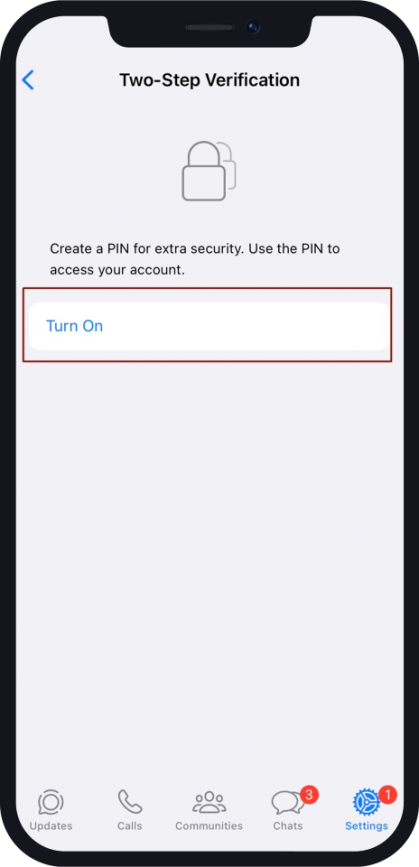
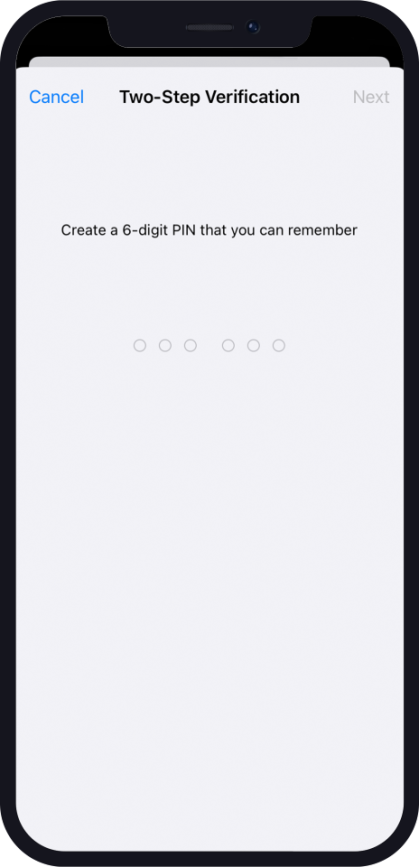
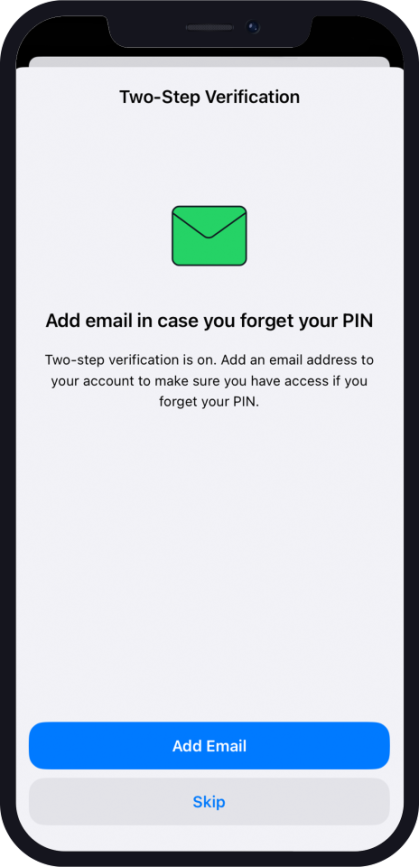
4. Learn How to Recognize Suspicious Messages
As previously mentioned, hackers typically gain access to your device through messages. Therefore, it’s crucial to learn how to identify any suspicious messages to prevent hacking.
How to Spot Suspicious Messages
- If you’re asked to click on a link, activate a new feature via a link, or download an app, proceed with caution.
- Refrain from forwarding messages, especially if they request money or insist on payments.
- Be cautious when receiving messages about lotteries, gambling, job offers, investments, or loans.
- Be careful if someone starts chatting with you to gain trust before asking for personal information.
- WhatsApp Indicators:When you get messages from unknown contacts, WhatsApp provides signals to help you decide how to respond. These signals show whether they’re in your contacts, have mutual groups, or have a phone number registered in a different country.
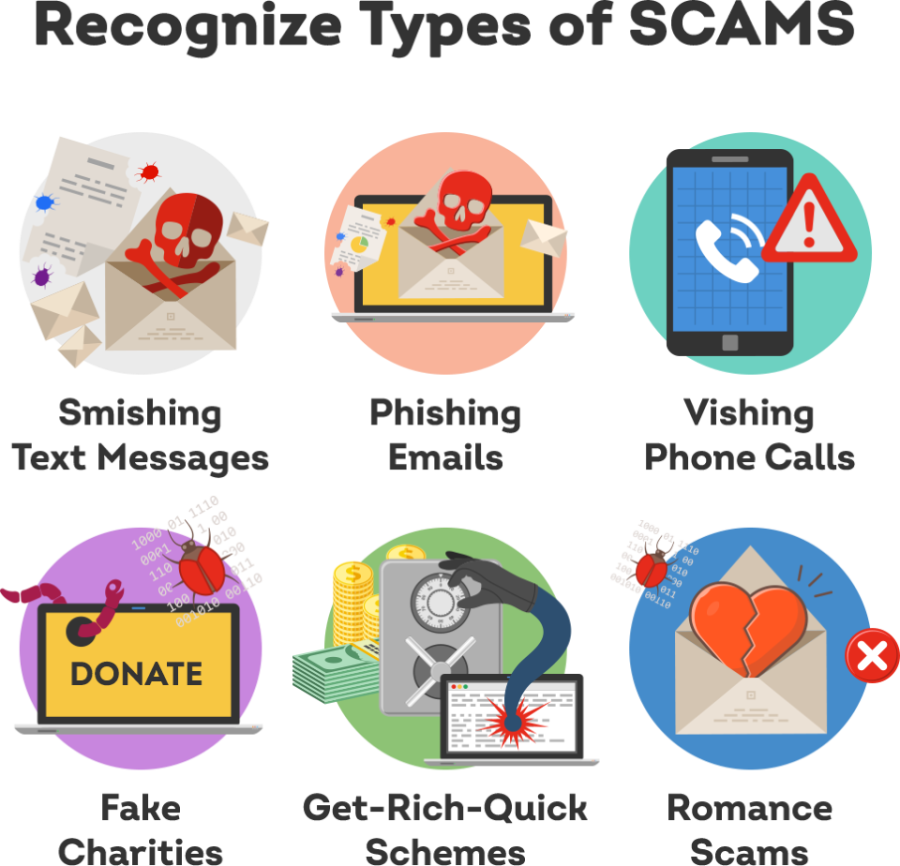
Safety Tips to Handle Suspicious Messages
- If a message seems suspicious or too good to be true, don’t do tapping, sharing, or forwarding it.
- Always inspect links or files before opening them to avoid potential malware.
- Avoid forwarding messages if unsure of their authenticity or the sender’s identity.
- To confirm an unknown contact’s identity, ask them a personal question or engage in a voice or video call.
5. Block and / or Report Unwanted Contact
Just like with regular text messages or phone calls, other WhatsApp users who have your phone number can contact you, even if you haven’t saved their number in your contacts. People can find your phone number in WhatsApp groups and communities that you both are in.
These people might try to trick you into sharing personal or financial details, or spread false information. You can either report or block these contacts to avoid any security breach.
How to Report a Contact on Android Devices
- Open the chat with the contact.
- Tap the three dots icon
- Tap “More”
- Tap “Report”.
- Check the box if you would like to also block the user and delete messages in the chat.
- Tap Report.
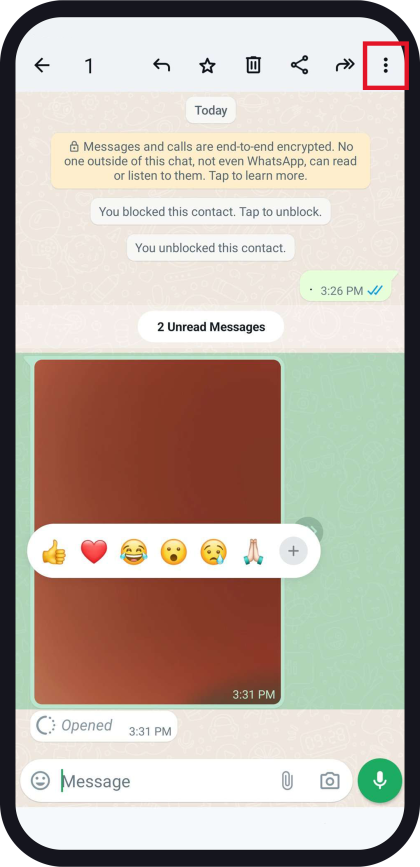
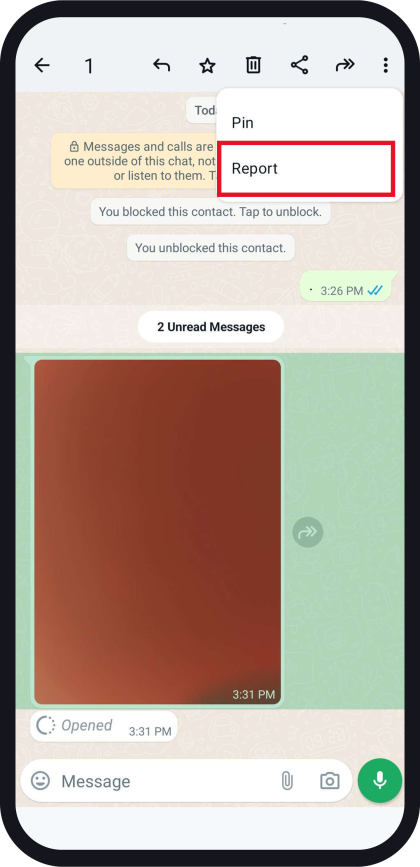
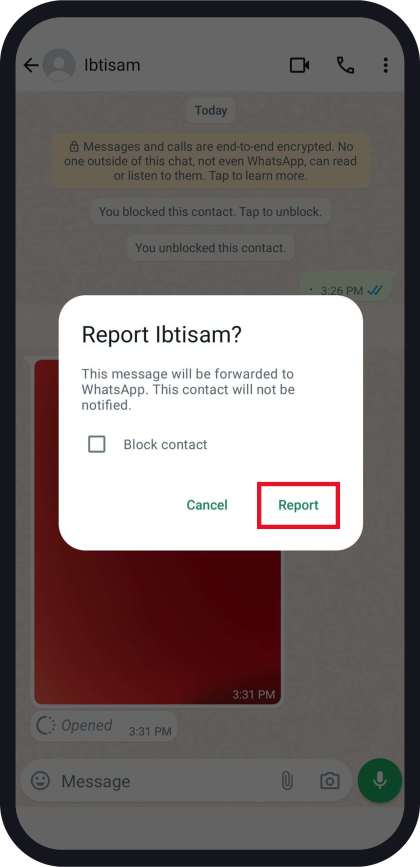
How to Report a Contact on iOS Devices
- Open the chat with the user.
- Tap the contact name
- Scroll down and tap Report Contact.
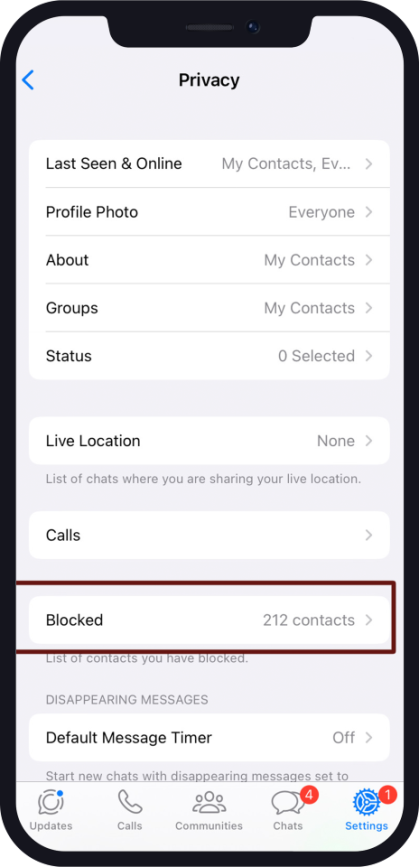
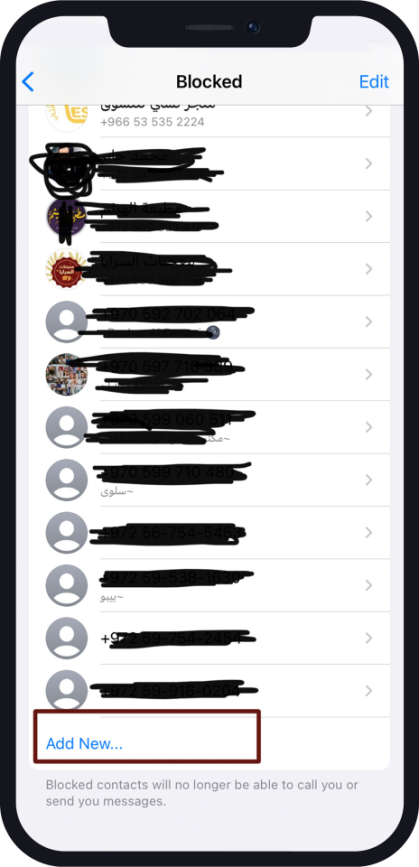
How to Report a Group on Android Devices
- Open the group.
- Tap the three dots icon
- Tap”More”
- Tap “Report”.
- Check the box if you would also like to exit the group and delete the chat.
- Tap Report.
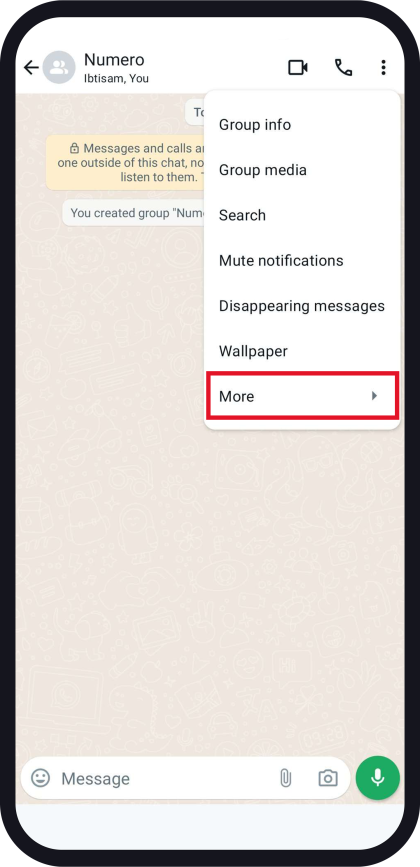
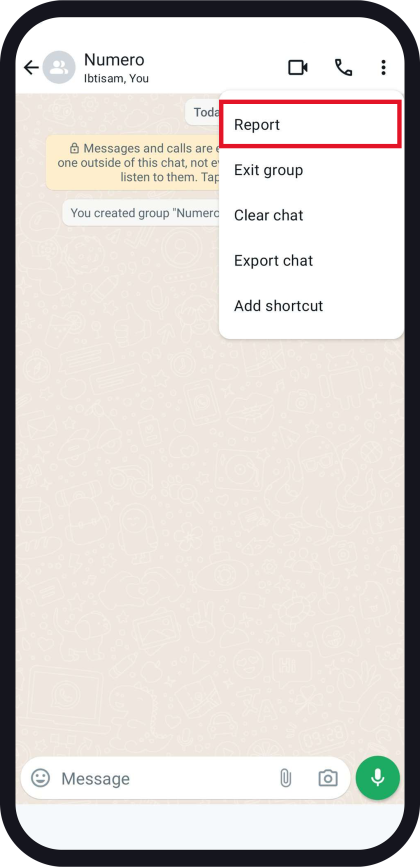
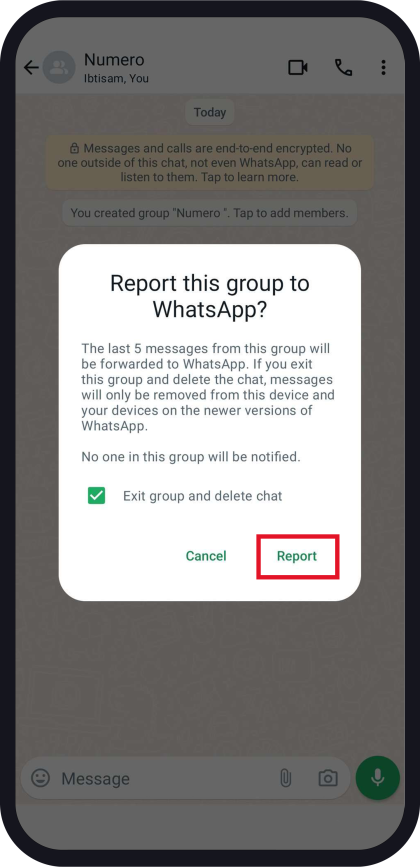
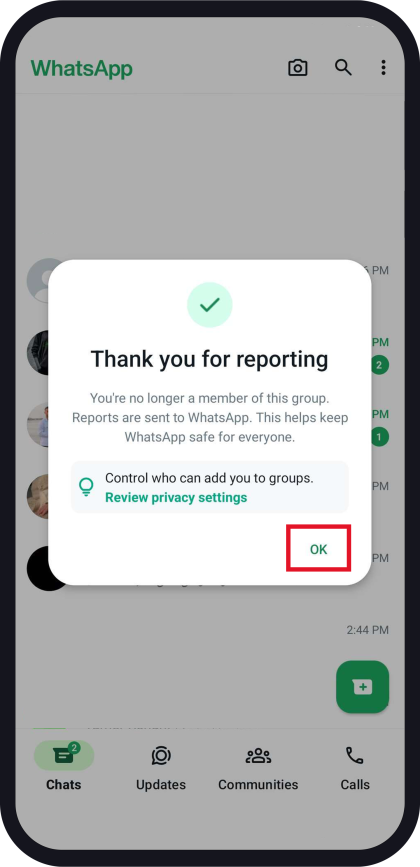
How to Report a Group on iOS Devices
- Open the group you want to report.
- Tap the group name, then tap Report Group.
- Tap Report.
Note: Reporting a group results in your removal from it. If you wish to rejoin a reported group, the group admin will have to send you a new invitation.
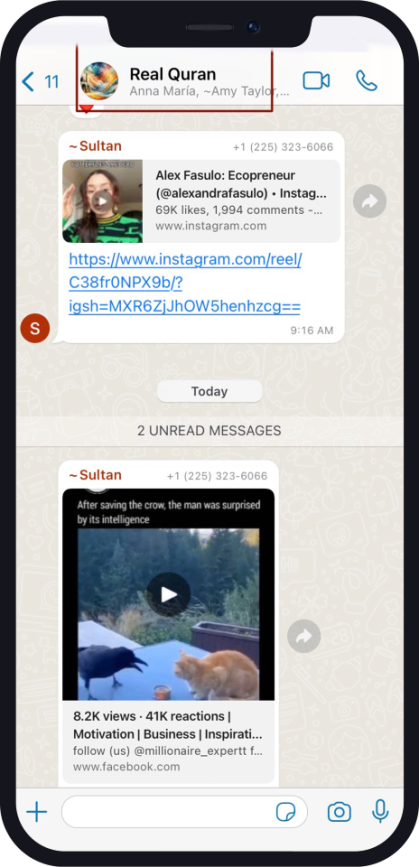
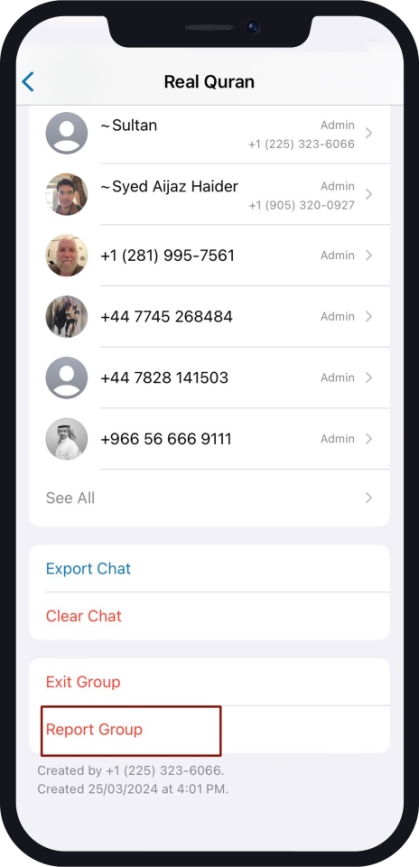
How To Report A View Once Photo Or Video On Android
- Open the view once photo or video.
- Tap the three dots icon.
- Tap “Report”.
How To Report A View Once Photo Or Video On IOS
- Long press on the view once photo or video.
- Tap “Report”.
How to Block Contacts and Numbers on Android
When you block someone on WhatsApp, they can’t call or message you anymore. Also, they won’t see your last seen status, online status, profile photo changes, or updates. Blocking someone doesn’t remove them from your contacts list, nor does it remove you from their list. If you want to delete a contact completely, you need to remove them from your phone’s address book.
- Open WhatsApp and click on the three dots icon.
- Go to Settings, then Privacy, and choose Blocked contacts.
- Press Add.
- Look up or choose the contact you wish to block.
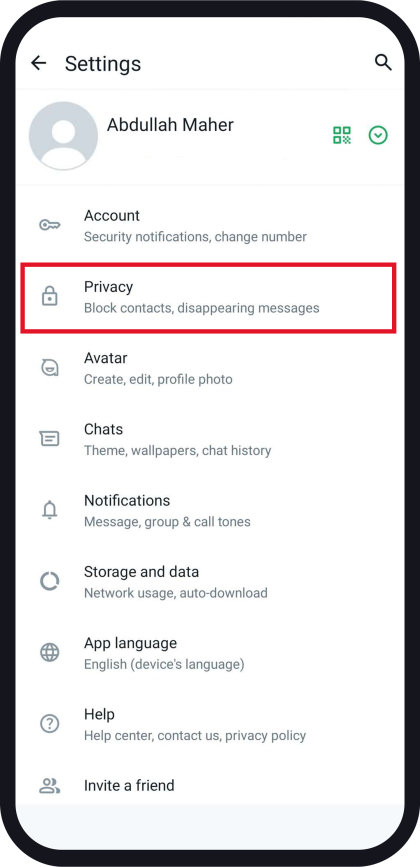
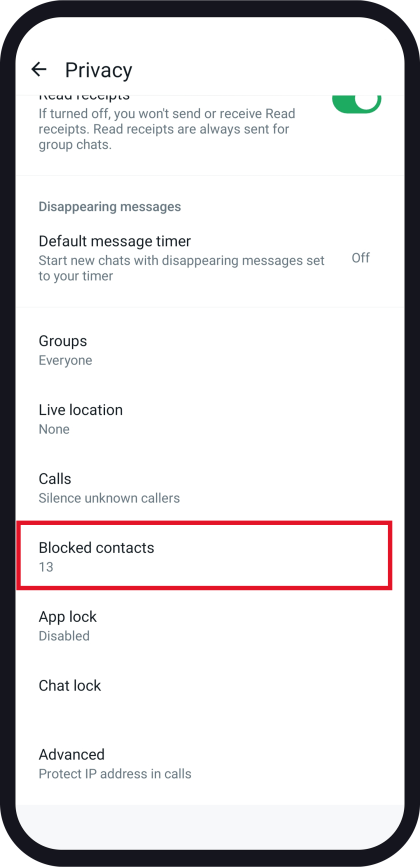
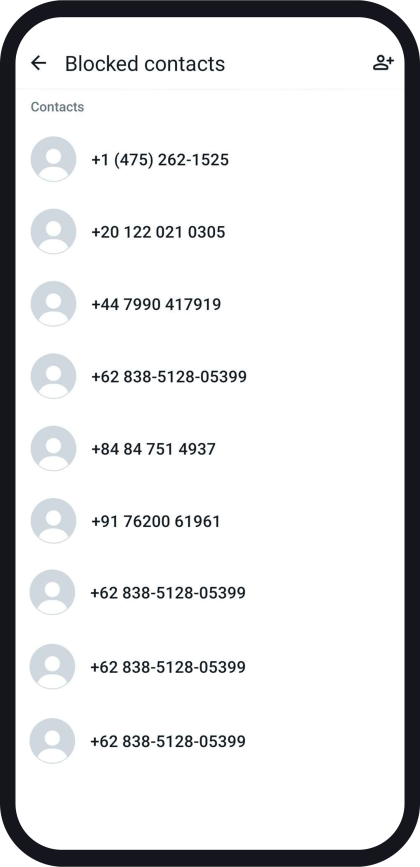
How to Block Contacts and Numbers on iOS
- Open WhatsApp Settings > Privacy > Blocked > Add New.
- Find the contact you want to block, then tap the contact.
To block unknown phone numbers on iOS, you can follow either of these two methods:
- If it’s the first time you’re receiving a message from that number, open the chat and select Block > Block.
- Access the chat containing the number, tap on the phone number itself, and choose either Block Contact or Report Contact.
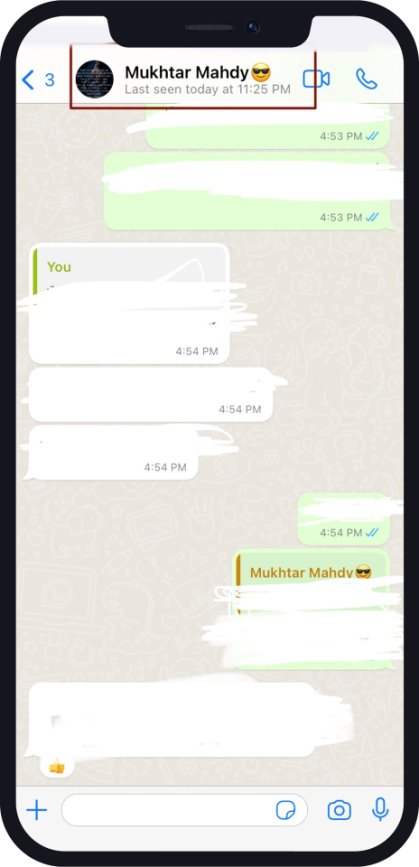
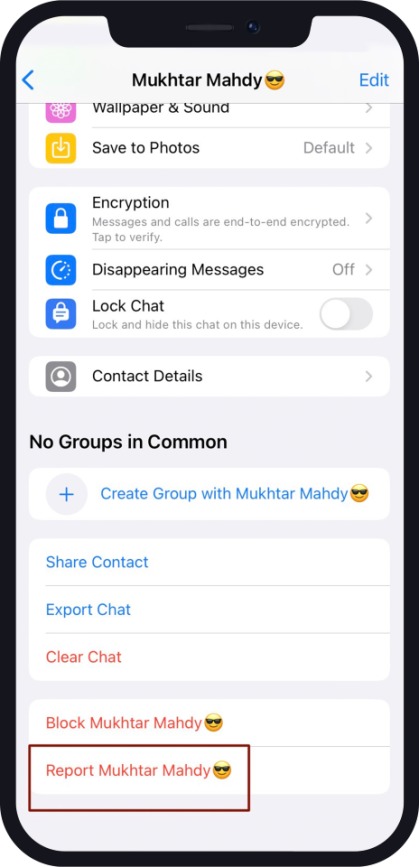
6. WhatsApp Groups and Communities Safeguards
Whether you’re a group admin or a group member, you have the ability to take the necessary actions to protect both your group and yourself from hacking risks.
As a Group Admin
If you are a group admin, you may follow these instructions to ensure security
- Don’t share invitation links on public forums or websites. Limit sharing to individuals you are acquainted with.
- Manage unwanted messages or member removals with ease as a community admin. You have the authority to delete undesirable messages or expel members from the community.
As a Group Member
- Review your group permissions. You have the option to specify who can add you to a group and whether you wish to remain in a group you’ve been added to.
- Leaving a community: Members have the ability to exit a community they no longer wish to participate in by using the exit community feature. If you choose to leave, you can do so discreetly. Only the admin will be notified.
- Reporting inappropriate content: Members are encouraged to report any inappropriate or harmful content to WhatsApp to assist in maintaining a safe environment.
How to Leave a Group on iOS
- Open the group chat
- Tap the group name
- Scroll down and tap “Exit Group”
How to Leave a Group on Android
- Open the group chat
- Tap the group name
- Tap on the three dots icon, then tap “More”
- Choose “Exit Group”, then “Exit”
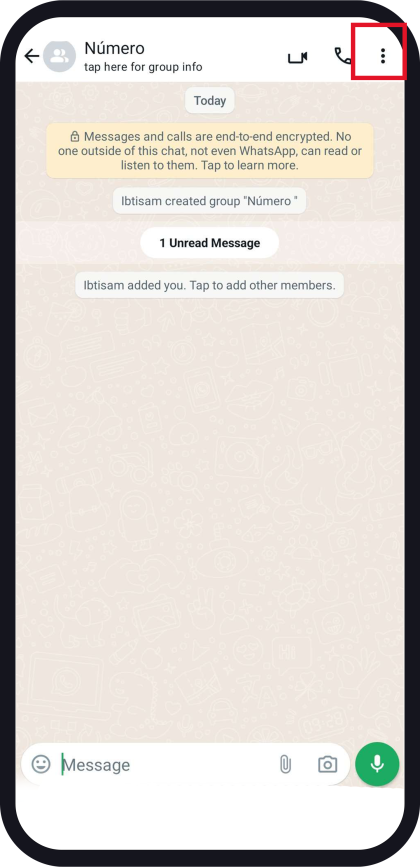
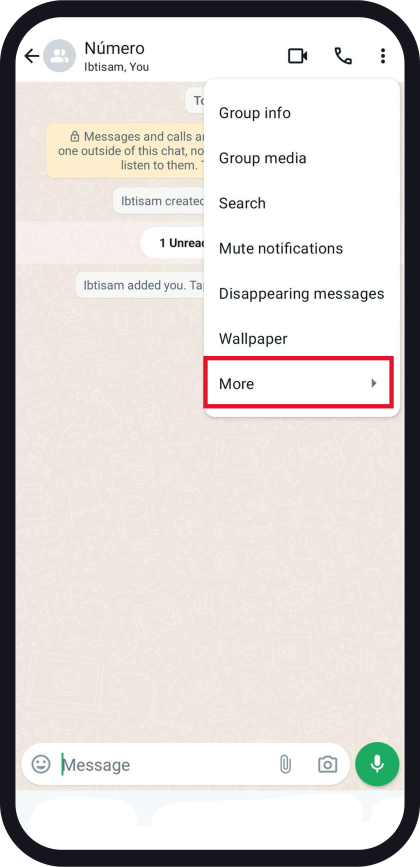
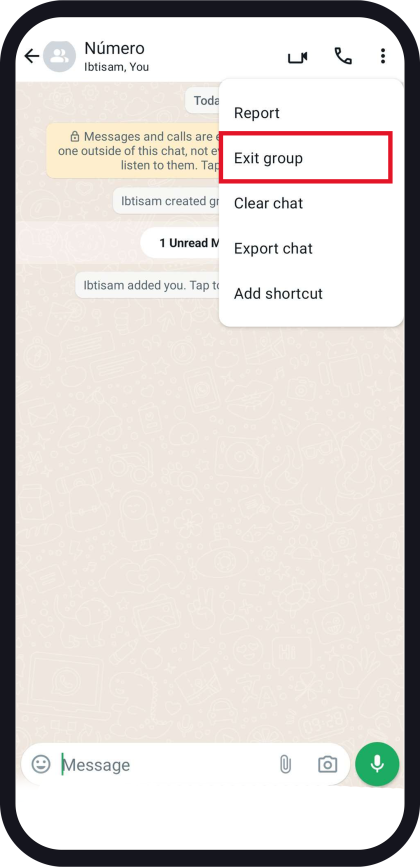
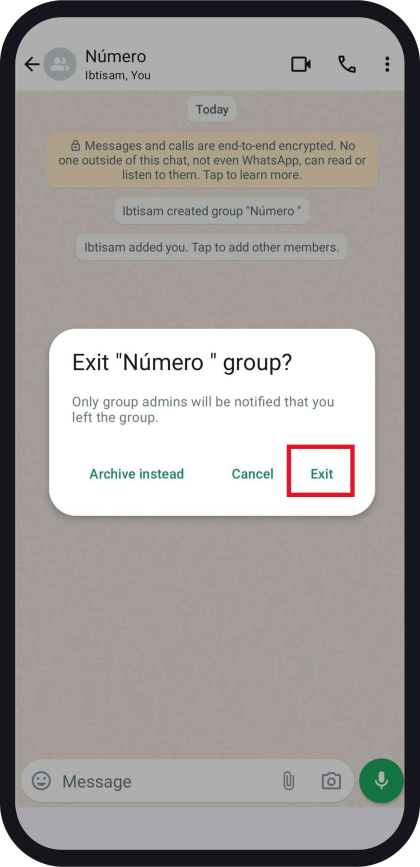
Control Who Can Add you to Groups
To enhance your privacy, you can manage who has the ability to add you to WhatsApp groups by adjusting your settings.
Note: Changes to group privacy settings cannot be made through WhatsApp Web or Desktop. Any adjustments made on your phone will be synchronised with WhatsApp Web and Desktop.
To modify group privacy settings:
- Open WhatsApp and tap on the “More options” icon, then select “Settings.”
- Choose “Privacy” and then “Groups.”
- You have three options:
- “Everyone”: Anyone, even those not in your contacts, can add you to groups without your approval.
- “My contacts”: Only people in your phone’s contact list can add you to groups without your approval. If someone outside your contacts attempts to add you, they will be prompted to send you an invitation through a private chat. You’ll have three days to accept the invitation before it expires.
- “My contacts except…”: Only contacts in your phone’s address book, excluding those you specify, can add you to groups without your approval. You can search for or select contacts to exclude. If an excluded contact attempts to add you to a group, they will be prompted to send you a private invitation through a chat. Again, you’ll have three days to accept the invitation before it expires.
- Tap “Done”.
7. Never Share Your Registration Code or Two-Step Verification PIN with Others
You should never share your WhatsApp registration code with others, not even friends or family.
If you suspect someone else is using your WhatsApp account, you should notify family and friends as this individual could impersonate you in chats and groups.
8. Use App Lock
To use this feature, you’ll need to set up biometrics such as fingerprint or facial recognition in your phone’s settings.
Turn Touch ID or Face ID on iOS
For added security, you can enable app lock for WhatsApp on your phone. Once activated, you’ll need to use your fingerprint or facial recognition to access the app. Even with the app locked, you can still receive calls.
In order to use app lock for WhatsApp, you must first set it up in iPhone Settings, then:
- Open WhatsApp Settings.
- Tap Privacy > Screen Lock.
- Turn on Require Touch ID or Require Face ID.
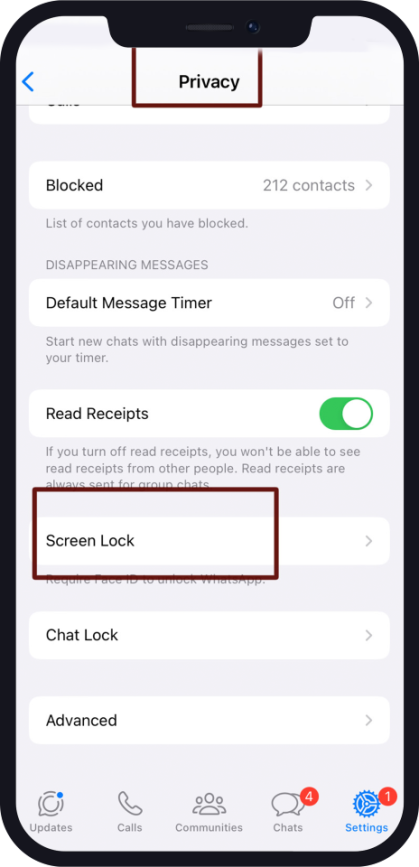
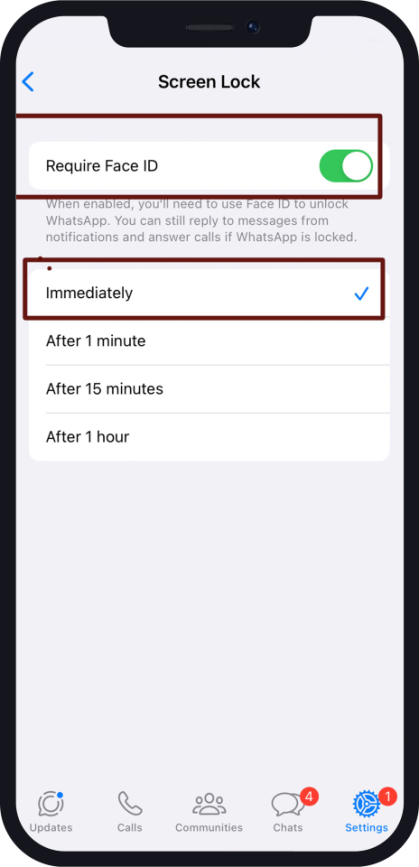
Turn App Lock on – Android
- Open WhatsApp Settings > tap Privacy > Fingerprint lock.
- Turn on Unlock with fingerprint.
- Touch the fingerprint sensor or scan your face to confirm.
- Tap to select the amount of time before fingerprint authentication is prompted (Optional).
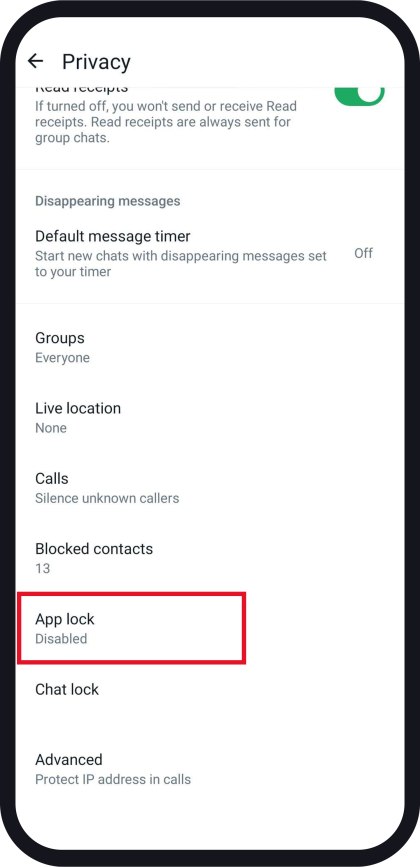
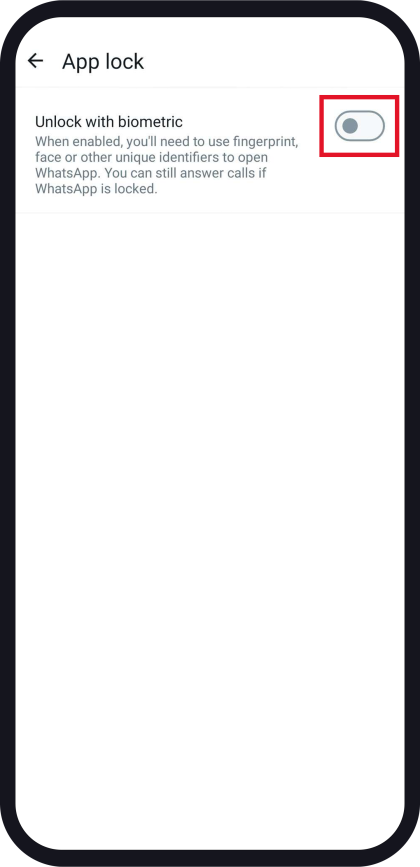
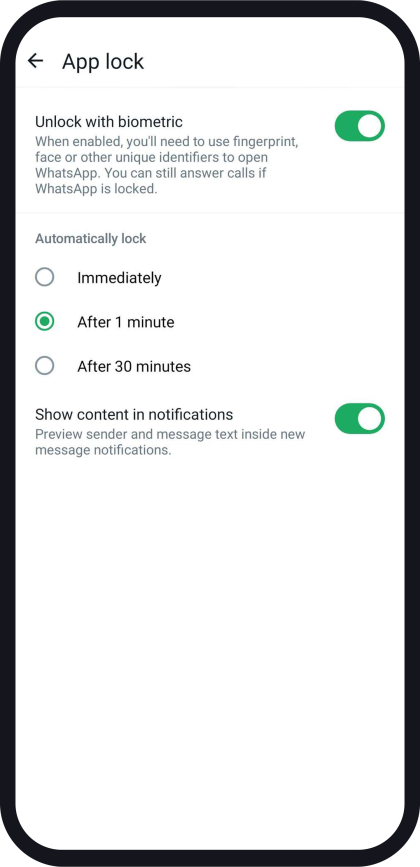
9. Block Screenshot For View Once Messages
To prevent someone from taking screenshots on WhatsApp, you can use the “View Once” feature. Here’s how:
- Open WhatsApp and navigate to the chat where you wish to send a view once message.
- Compose your message or select a photo or video.
- Before sending, tap the “1” icon next to the send button to enable “View Once” mode.
- Once sent, the recipient can only view the message once. If they attempt to take a screenshot, it will be blocked, and they won’t be able to save the media.
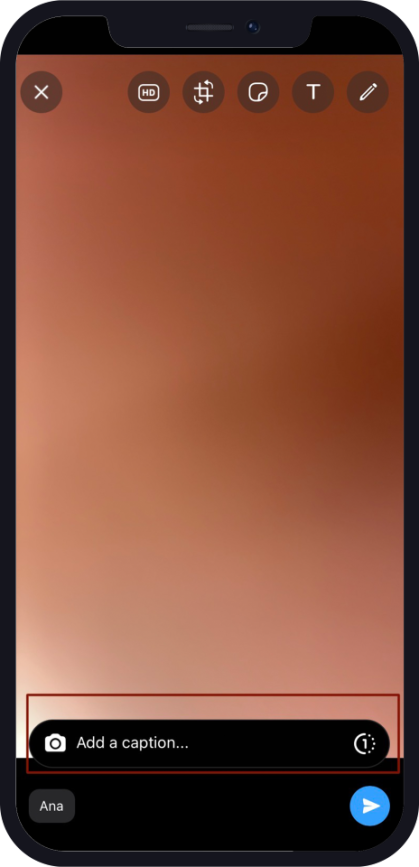
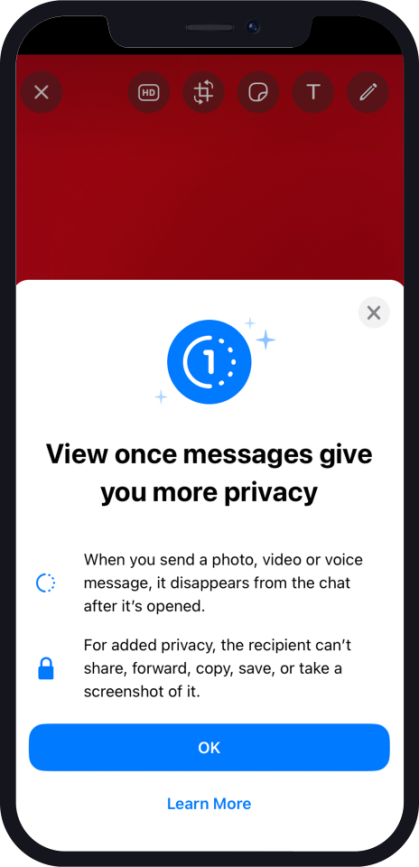
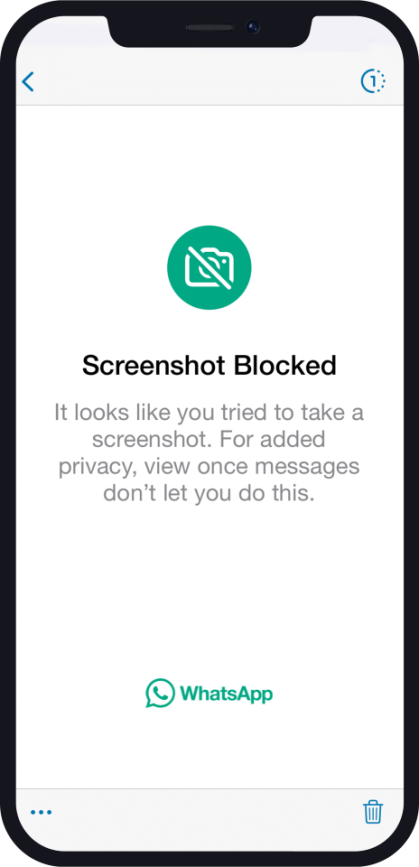
10. Check your Linked Devices Regularly
By monitoring linked devices, you can ensure that only authorised devices have access to your WhatsApp account. If you notice any unfamiliar devices, it could indicate unauthorised access, and you can take appropriate security measures such as logging out from all devices or revoking access.
Navigate to WhatsApp Settings and select “Linked Devices” to see a list of all devices connected to your account. To unlink a device, simply tap on the device and then choose “Log Out”.
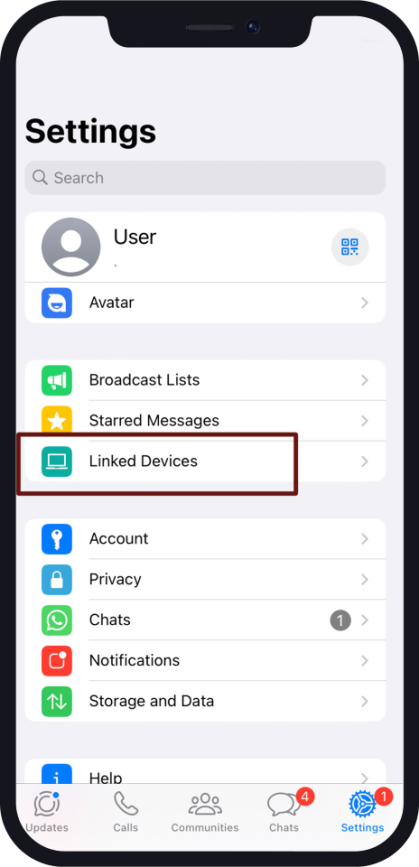
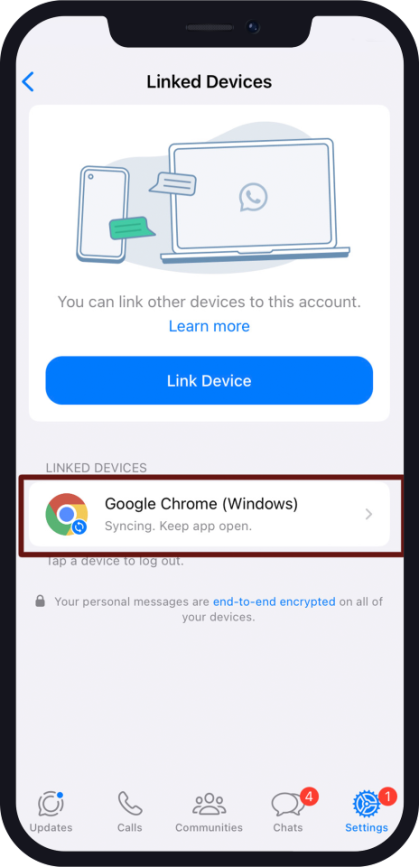
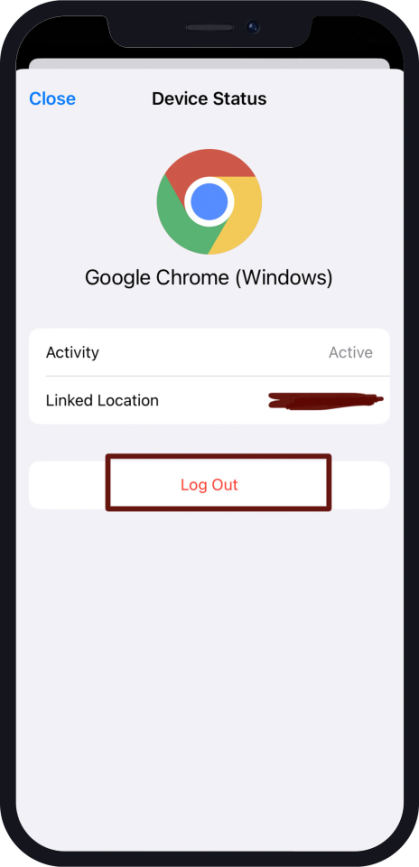
11. Protect Your IP Address in Calls
By enabling the “Protect IP address in calls” feature on WhatsApp, you can hide your internet protocol (IP) address during calls. This is achieved by routing all your calls through WhatsApp’s servers. With this setting activated, your calls won’t establish a direct connection, ensuring that your IP address remains hidden from the recipient of the call.
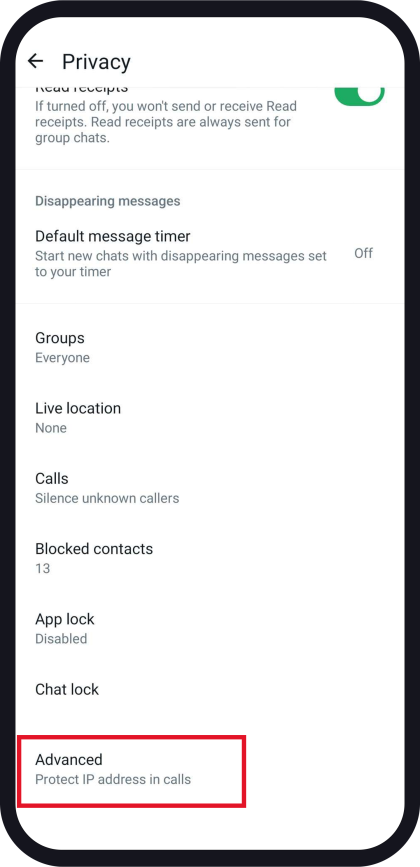
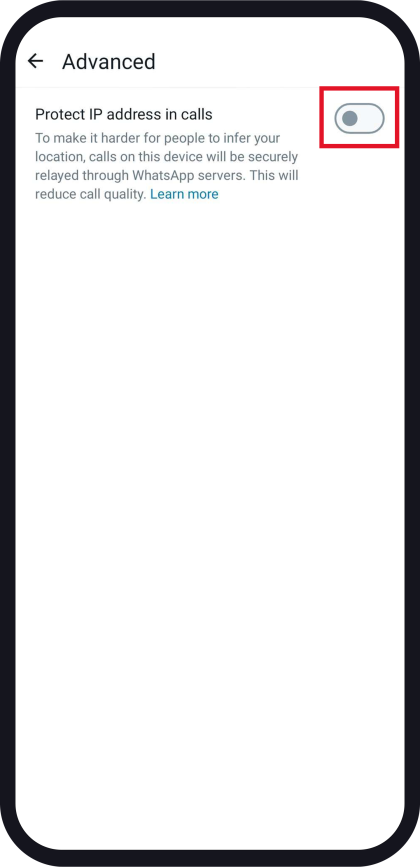

How to Protect your IP Address in WhatsApp Calls on Android Devices
- Tap the three dots icon > Settings > Privacy.
- Tap Advanced.
- Turn Protect IP address on.
How to Protect your IP Address in WhatsApp Calls on iOS Devices
- Tap Settings > Privacy.
- Tap Advanced.
- Turn Protect IP address in calls on or off.
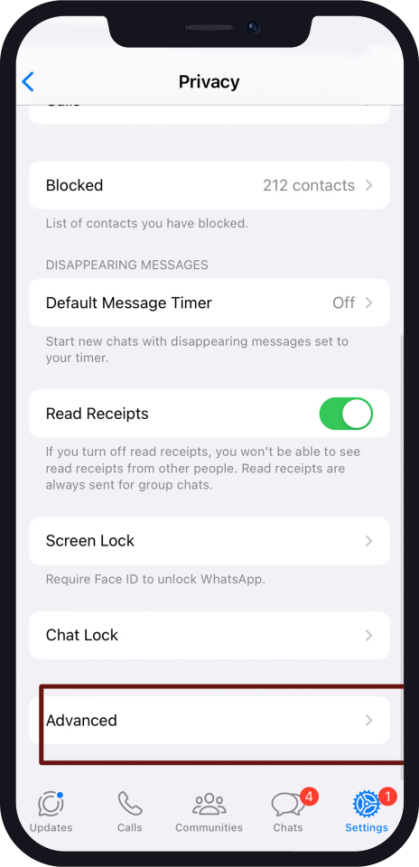
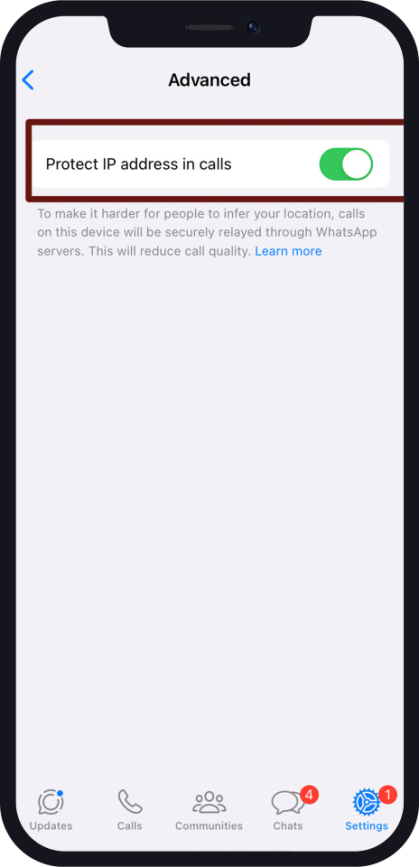
12. Do Privacy Checkup
Privacy checkup empowers you to select the optimal level of protection you need. It offers a user-friendly interface that guides you through enhancing the security of your account and personalising your privacy preferences seamlessly.
How To Start Privacy Checkup On Android
- Tap the “More options” icon, then select “Settings” and navigate to “Privacy.”
- Click on “Start checkup” displayed on the banner located at the top of the screen.
- Proceed by tapping on each option to customise your privacy settings for that specific section.
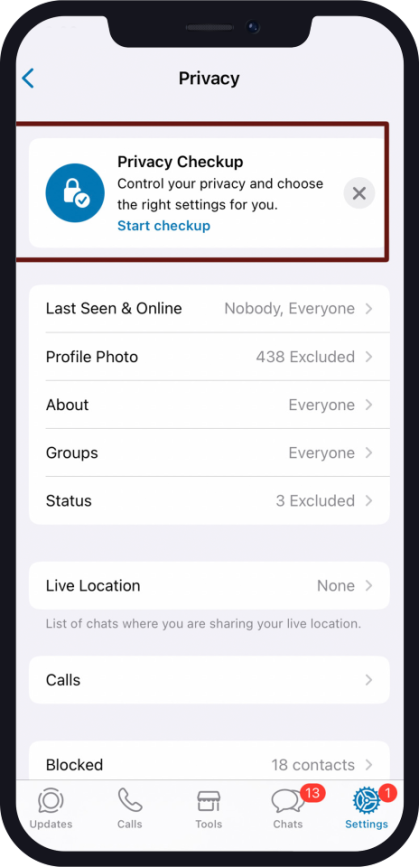
How To Start Privacy Checkup On iOS
- Tap Settings > Privacy.
- Tap “Start checkup” on the banner.
- Tap each option to adjust your privacy setting for that section.
Security Mitigation Measures | Device Settings
In order to protect our WhatsApp accounts, it’s important to prioritise the security of our devices. Taking the appropriate precautions to mitigate hacking risks is very important. This is particularly true because apps like WhatsApp are interconnected with various services on our phones, such as SMS, voicemail, device codes, fingerprint, and facial recognition.
Here are the most important things to do to avoid hacking:
1. Set a Voicemail Password on Your Phone
Since WhatsApp often sends verification codes and other important information via phone calls or voicemail, protecting your voicemail with a strong password helps protect your account from unauthorised access. If someone tries to intercept your verification code by accessing your voicemail, they won’t be able to do so without the correct password.
Contact your carrier to give you instructions on how to set a password for your voicemail.
2. Set a Device Code
Creating a device code is crucial to securing your device itself. It’s also important for WhatsApp security. This is because individuals with access to your device may also be able to access your WhatsApp account if the app is installed on it.
By setting up a device code, you add an extra layer of protection, ensuring that only authorised users can access your WhatsApp account from that particular device. This helps minimise the risk of unauthorised access and enhances the overall security of your account and personal information.
Note: You can create a device code by following the instructions in your device settings.
3. Install Tracking Apps
Find My iPhone for iOS devices or similar services for Android devices like “Find My Device” can further enhance security, especially if the phone is lost or stolen. These services allow you to remotely track, lock, or erase your device’s data, minimising the risk of unauthorised access to your WhatsApp account and personal information.
How to set these apps up
For iOS Devices (Find My iPhone):
- Open the Settings app on your iPhone or iPad.
- Tap on your name at the top of the Settings menu to access your Apple ID settings.
- Select “Find My” or “Find My iPhone.”
- Toggle on the “Find My iPhone” option.
- If prompted, enter your Apple ID password to enable the feature.
- Additionally, enable the “Send Last Location” option to automatically send your device’s location to Apple when the battery is critically low.
For Android Devices (Find My Device):
- Open the Settings app on your Android device.
- Scroll down and select “Security & location” or similar (this may vary depending on your device).
- Tap on “Find My Device” or “Find My Phone.”
- Toggle on the “Find My Device” option.
- Sign in with your Google account.
- Once enabled, you can remotely locate, lock, or erase your device by visiting the Find My Device website or using the Find My Device app on another device.
How to Secure your WhatsApp if your Device is Stolen?
Losing your device can potentially give access to your WhatsApp and personal information. If this happens, it’s crucial to take immediate action to protect your WhatsApp and data. So, what to do in this case?
First, focus on securing your device itself. Immediately take steps to lock your device, such as using built-in features like Find My Device (Android) or Find My iPhone (iOS) to remotely lock or erase your device’s data. This will prevent unauthorised access to not only your WhatsApp but also other sensitive apps and information on your device.
Once you guarantee that your device is secured, you can follow the tips below to protect your WhatsApp account:
- Contact your mobile provider immediately to block your SIM card.
- Get a new SIM card with the same phone number and re-register it by entering the 6-digit code sent to you via SMS or phone call.
Pro Tip: Accessing your device means accessing your physical SIM card as well, the thief can remove your SIM card and use it for other purposes before you take any action. So, consider using eSIM cards instead, Since eSIMs are embedded directly into your device, they cannot be removed by thieves. This means that even if your physical device is stolen, the eSIM remains intact and tied to your phone number.
If your device is stolen, you can remotely lock and erase your device’s data using features like Find My iPhone (for iOS) or Find My Device (for Android). This will also prevent unauthorised access to your WhatsApp account and personal information.
What to do if Your WhatsApp Account is Hacked?
With the mitigation measures illustrated in this blog post, you are significantly reducing the risk of being hacked. However, if the hackers find their way to your WhatsApp, you should do the following:
- You should inform your contacts not to deal with any messages or calls coming from your account, because this may pose them to hacking risks as well.
- Incase of a stolen device, call your carrier to lock your SIM device, or call WhatsApp support to deactivate your account.
- And in case you have the device and you know that your account is hacked, you need to delete your WhatsApp account from phone settings and not from the browser. Tap Settings > Account > Delete My Account.
Note: When you delete your account, all your messaging history as well as your Google Drive/iCloud backup will be deleted and you’ll be removed from all WhatsApp groups. If you want to save specific important chats for you, you have the option to export these chats.
How to export chats on WhatsApp?
- Tap on the contact’s name or group name
- Scroll down and select “Export Chat.”
- You can choose to export the chat with or without media.
- Save it to your device or email it to yourself.
By following the tips mentioned here, you can ensure the security of your WhatsApp account and protect your personal information from potential threats like hackers and unauthorised access. Incase hacking happens, you need to deactivate or delete your account.
We will keep you updated with the latest security features and tips to safeguard your WhatsApp.