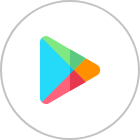Telegram, launched in 2013, has gained a reputation for providing anonymous and secure text messaging. Currently, there are over 800 million monthly active users on Telegram in 2024. However, for those concerned about privacy, the question arises: is the hype surrounding Telegram’s security justified? It’s known that many online platforms, including WhatsApp, Facebook, Instagram and other apps, are implicated in data collection and storage. Therefore, the question remains: Can Telegram be considered a safe option for communication?
Is Telegram Safe?
Unlike WhatsApp, Facebook, and Instagram which belong to Meta and collect users data extensively, Telegram is a relatively independent application specially on marketing influences. Telegram also comes with important safety features online like secret chats, security protocols, and extra privacy measures.
This gives the impression that the Telegram app is safe and can’t be hacked, but is this true? The truth is that Telegram is not 100% safe and it has its own flaws that enable hackers to access your Telegram, and here we will find out more about Telegram hacking.
How Hackers Can Hack Your Telegram Account
Even with the safety features provided by Telegram, hackers can find their ways to your Telegram account. Here are the methods hackers use to access your Telegram account.
Malware Sent Via Telegram Messages
Hackers can access your Telegram account by distributing malware, and they can do that by sending messages containing harmful links or attachments. Clicking on these links or downloading files can result in the user’s device becoming infected with malware, jeopardising their data security.
Spear Phishing Attacks
Hackers use spear phishing attacks to hack social networks. They create fake Telegram (or other social network) servers and pages. Then they send the link to the victim, making it look real. The victim logs in, thinking it’s legit, but their login info goes to the hacker. If the password is easy, it’s even easier for the hacker to guess.
Social Engineering
They might also call the user pretending to be Telegram support representative, requesting their login credentials under the guise of resolving an issue with their account.
SIM Hacking
The hacker tricks or bribes the victim’s mobile service provider to transfer the victim’s phone number to a SIM card controlled by the hacker. Because Telegram verifies accounts using phone numbers, gaining control of the phone number allows the hacker to access Telegram accounts.
Brute Force Attacks
Hackers might use brute force attacks in order to crack the user’s password. In this method, they systematically try various combinations of letters, numbers, and symbols until they hit upon the correct one. Though time-consuming, this approach proves effective particularly when the user has a weak password.
How Would I Know if My Telegram Account is Hacked?
Detecting whether your Telegram account has been hacked can be challenging, but if you have suspicions, you can look for the following signs:
- Unexpected login notifications: this means that someone is trying to access your account.
- New contact in your contacts list: if you see new contacts in your contacts list and you don’t recognize these contacts, this might also mean that your account is hacked.
- Changes in the Settings: Have your language settings, privacy preferences, or profile details been changed without your aware knowledge?
- Unusual activity: Are there any messages sent from your account that you didn’t send, any login attempts?
- Device list: Check the list of devices that are currently logged into your account. If you notice any unfamiliar devices, this might mean that someone else is using your account.
- Password change: If your password has been changed without your knowledge, it’s a strong sign that your account has been hacked.
These signs, and any other unusual activity deserves your attention and immediate action.
How to Protect My Telegram from Hacking?
Protecting your Telegram account from potential hacking risks involves taking different measures, including adjusting device settings, configuring Telegram settings, and following general. Here, we will outline the appropriate actions to mitigate hacking risks and enhance the security of your account.
General Tips for Telegram Account Security
Protecting your Telegram account involves implementing various measures to protect your personal information and prevent unauthorised access. Here are some general tips:
Install VPN
Using a VPN encrypts your online traffic and hides your IP address, preventing various entities online from tracking your activities and determining your actual location. For reliable VPN services, consider options like NordVPN, ExpressVPN, or Surfshark, which offer robust encryption and a wide range of server locations.
Be Cautious with Links
Avoid clicking on links from unknown or suspicious sources, as they may lead to phishing websites or malware downloads that can compromise your personal information or device security. Also, don’t provide personal information or login credentials through unfamiliar channels, such as email or messaging platforms, as they could be exploited by malicious actors for fraudulent purposes. By exercising vigilance and caution when facing links and communicating online, you can reduce the risk of falling victim to scams or identity theft.
Secure Your Device
Many modern smartphones offer additional security features to protect users against hacking attempts, and most apps leverage these features to enhance their own security measures. Follow these two tips to secure your device
- Set a strong lock screen password or PIN for your device.
- Check your device security settings and consider using biometric authentication methods like fingerprint or facial recognition if available.
- Lock your SIM card: You have the option to lock the SIM card on your phone, this provides an extra layer of security to manage situations where your smartphone is lost or stolen.
How to lock your SIM card on iOS devices
- Settings > Mobile Data > SIM PIN.
- Turn the SIM PIN on.
- If you are prompted, enter the SIM PIN that you know. In case this is the first time, put in the default SIM PIN provided by your network operator.
- Tap on Done.
How to lock your SIM card on Android devices
- Open Settings and go to Security and More Settings.
- Tap on the SIM card lock option.
- Switch on the lock SIM card and enter the default PIN if it’s your first time locking the SIM.
- Click on Change SIM PIN to set a new PIN.
- Enter your old PIN followed by your new PIN. Note that three incorrect attempts will block your SIM card.
- SIM card lock on your phone is now enabled.
Use Virtual Phone Numbers
Virtual phone numbers are phone numbers that are not tied to a specific device or location, and they are not linked to your ID. By using virtual phone numbers on Telegram or other apps, you prevent your personal phone number from being exposed to potential security risks such as phishing attempts, or unauthorised access to accounts.
One convenient way to obtain virtual phone numbers is through eSIM apps like Numero eSIM. Numero eSIM allows you to easily get virtual phone numbers directly on your smartphone. These virtual numbers can be used for various purposes, including receiving verification codes to activate accounts, making international calls and SMS, and maintaining privacy when interacting with strangers online.
Telegram Features for Enhanced Security
In addition to general security tips, Telegram offers specific features to enhance the security of your account:
Enable Two-Factor Authentication
Enabling Two-Factor Authentication (2FA) enhances the security of your Telegram account by adding an extra layer of protection beyond just using your phone number for login. With 2FA enabled, even if someone manages to access your phone number, they would still need to provide a second factor, such as a password, to gain access to your account. This reduces the risk of unauthorized access in case of SIM swapping or other methods of phone number hijacking.
To enable two-factor authentication (2FA) on Telegram:
- Open the Telegram app on your device.
- Go to “Settings” by tapping on the three-line menu icon in the top-left corner (for Android) or the gear icon in the bottom-right corner (for iOS).
- In the Settings menu, select “Privacy and Security.”
- Scroll down and find the “Two-Step Verification” option and tap on it.
- Tap on “Set Password” to create a password for 2FA.
- Enter a strong password and confirm it.
- Add a hint to help you remember the password (Optional).
- Tap on “Save” or “Done” to enable two-factor authentication.
Manage Profile Privacy
Configure your profile privacy settings to control what information you share with other Telegram users. Adjust the following settings to enhance privacy:
Hide Your phone number
- From “Settings”> tap on “Privacy and Security”.
- Tap on “Phone Number”
- Choose “Nobody” to hide your number from everyone.
Limit who can find you by your phone number to My Contacts
To limit who can find you by your phone number to your contacts on Telegram, follow these steps:
- From the “Settings” menu, select “Privacy and Security.”
- Scroll down to find the “Phone Number” and tap on it.
- Under “Who can find me by my number,” select “My Contacts” from the available options.
- Once selected, only users who are saved in your contacts will be able to find you on Telegram using your phone number.
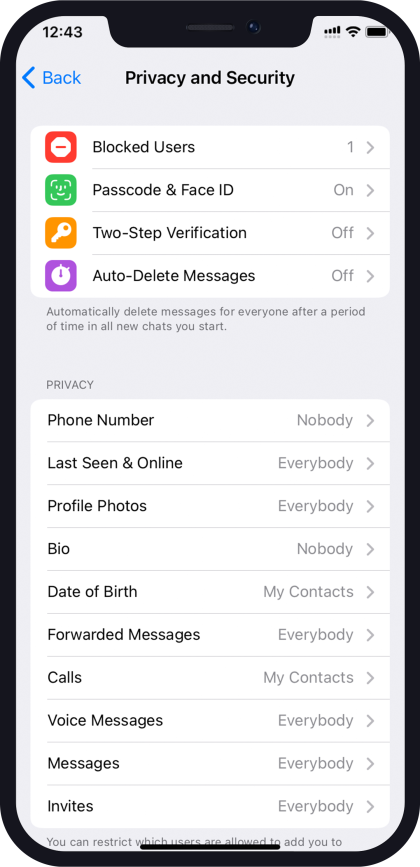
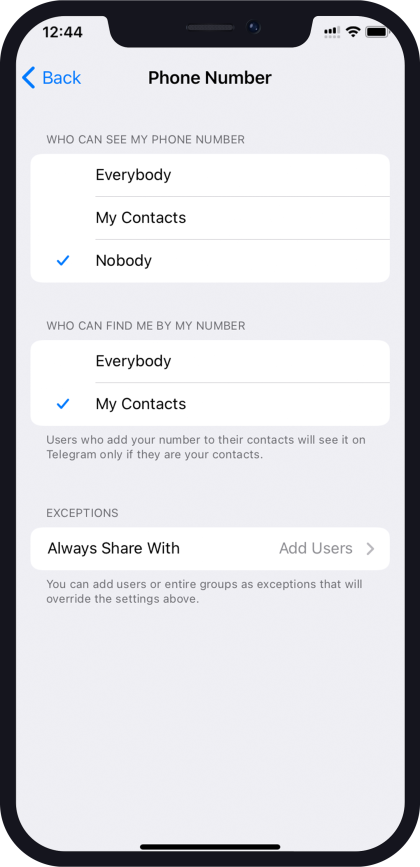
Restrict access to your profile photo and last seen
To restrict access to your profile photo and last seen status to your contacts on Telegram, follow these steps:
- In the Settings menu, select “Privacy and Security.”
- Scroll down to find the “Last Seen & Online” section and tap on it.
- Under “Who can see my timestamp,” select “My Contacts” from the available options.
- This setting will restrict who can see when you were last online or your current online status to only those who are saved in your contacts.
Similarly, to restrict who can see your profile photo, scroll up and tap on “Profile photo.”
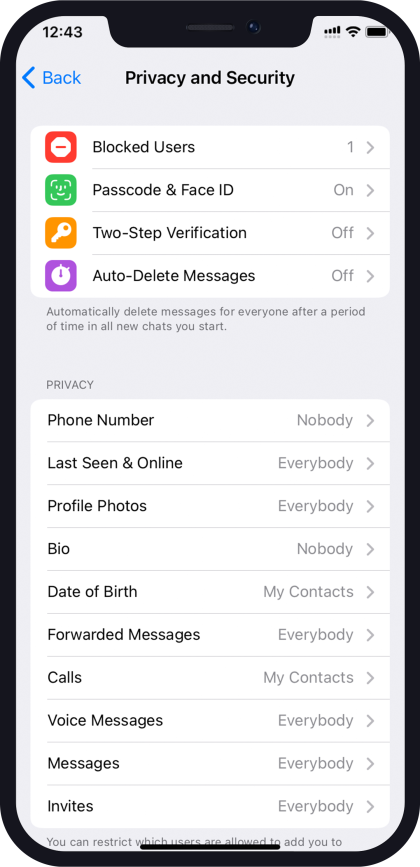
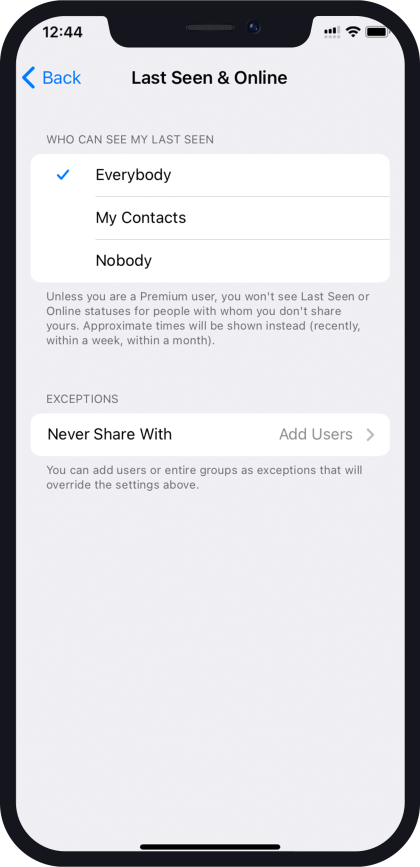
Choose who can call you and add you to groups and channels to My Contacts or Nobody for added privacy.
To choose who can call you:
- In the Settings menu, select “Privacy and Security.”
- Scroll down to find the “Calls” section and tap on it.
- Under “Who can call me,” select either “My Contacts” or “Nobody” from the available options.
To choose who can add you to groups:
- Tap on “Settings”
- Choose “Privacy and Security”
- Scroll down to find”Invites”.
- Under “Who can add me,” select either “My Contacts” or “Nobody” from the available options.
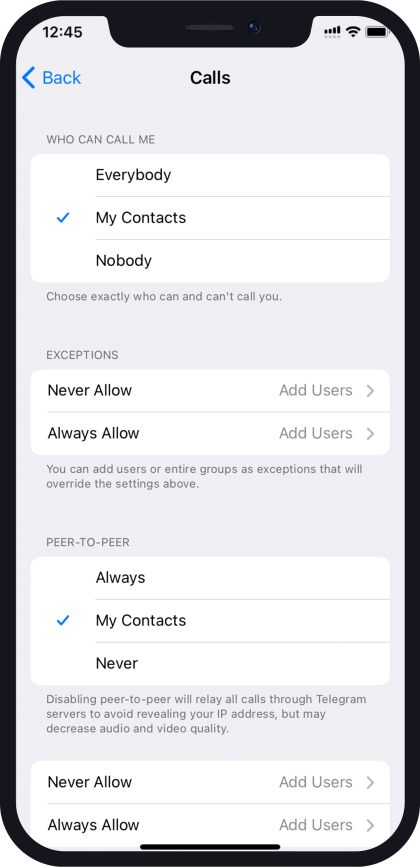
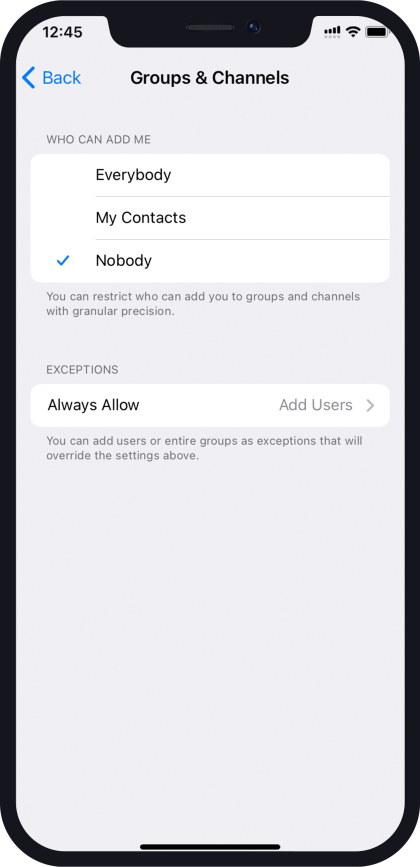
Monitor Active Devices
To monitor active devices on your Telegram, follow these steps:
- In the Settings menu, select “Devices”
- Here, you will see a list of all active sessions where your Telegram account is currently logged in.
- Each session includes details such as the device type, platform, and approximate location.
- Review the list of active sessions to ensure that you recognize and authorise each device.
- If you notice any suspicious or unauthorised sessions, tap on the session to view more details.
- From the session details screen, you can choose to terminate the session by tapping on the “Terminate Session” button.
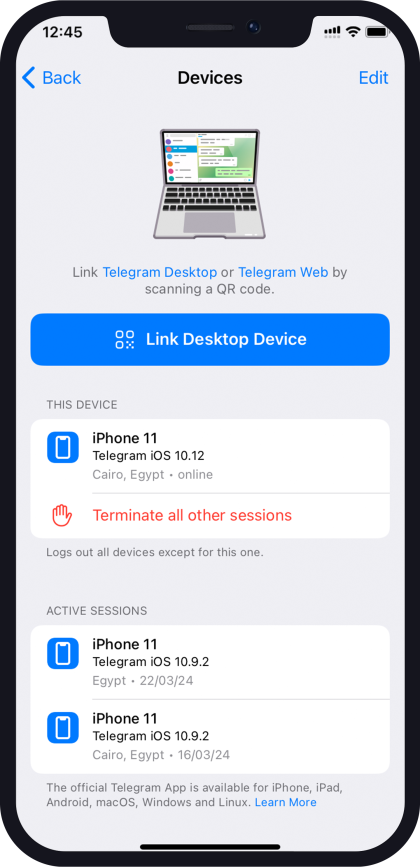
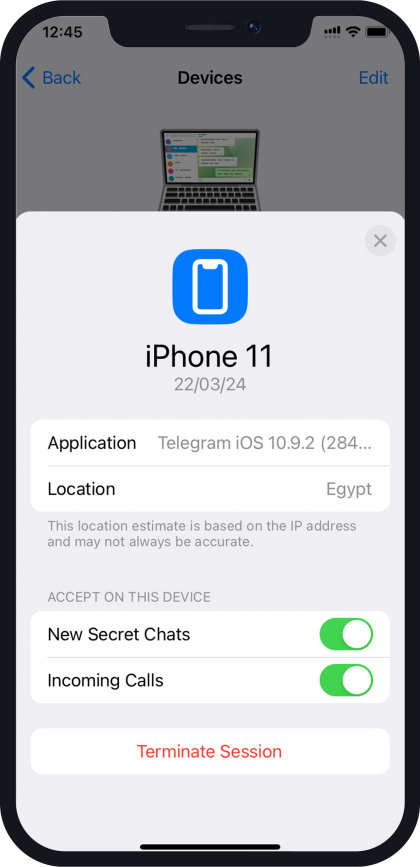
Disable P2P Calls
When we call each other, in most cases the connection is a “peer-to-peer” connection, that is, the call is made directly between users without going through Telegram’s servers. Although this improves connection quality, it reveals the user’s IP address.
Consider disabling peer-to-peer (P2P) calls to enhance privacy and prevent IP address exposure.
By disabling P2P calls on Telegram, you can enhance your privacy and prevent your IP address from being exposed to other users during voice calls. However, you need to know that routing calls through Telegram servers may result in a slight degradation in audio quality. To disable P2P calls:
- Scroll down to find the “Voice Calls” option and tap on it.
- Under “Voice Calls,” you will find the “Peer-to-Peer” setting.
- Tap on “Peer-to-Peer” to change the setting.
- Select “Never” or “Nobody” from the available options.
- Choosing “Never” will route all voice calls through Telegram servers.
- Choosing “Nobody” will prevent all users from making P2P calls to you.
Use the Secret Chats Feature
Secret chats are designed for individuals seeking higher levels of privacy. Messages exchanged in secret chats are encrypted end-to-end, ensuring that only the sender and recipient can access and decipher them. Neither Telegram nor any third parties can decrypt these messages. To initiate end-to-end encrypted secret chats for enhanced privacy.
- Open your Telegram app, tap on the pencil icon or “New Message” button, and select your contact.
- Tap on the contact name> tap on “More”, and choose “Start Secret Chat” to start a secret chat with this contact.
Enable Passcode Lock
Set up a passcode or biometric authentication for your Telegram app. When a passcode is set, a lock icon appears on the chat page. You can unlock it with your Face ID. Access the passcode lock feature in your Telegram app settings under “Privacy and Security.”> “Passcode & Face ID”.
- Turn passcode on
- Enter a passcode
- Re-enter the passcode
- You can also choose if you want to unlock it with Face ID or not by turning this option on or off.
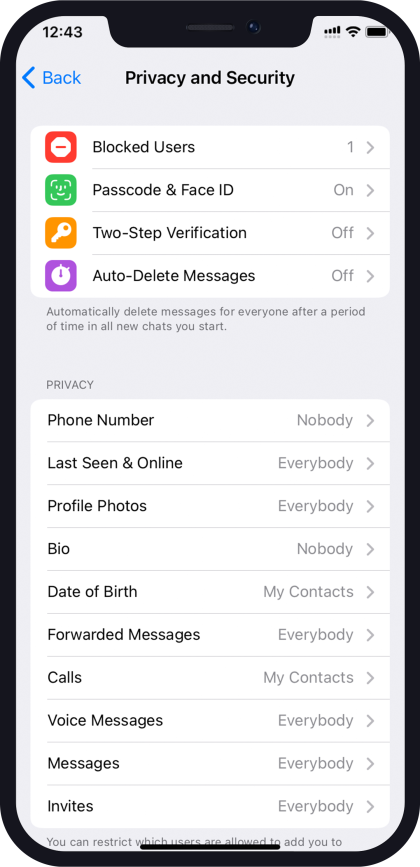
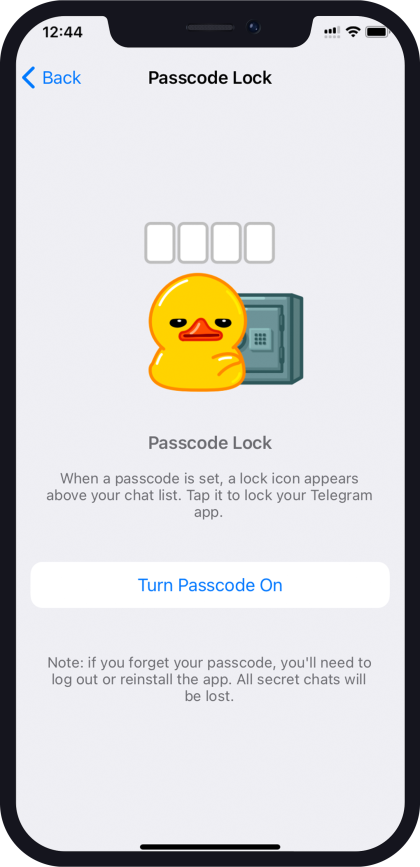
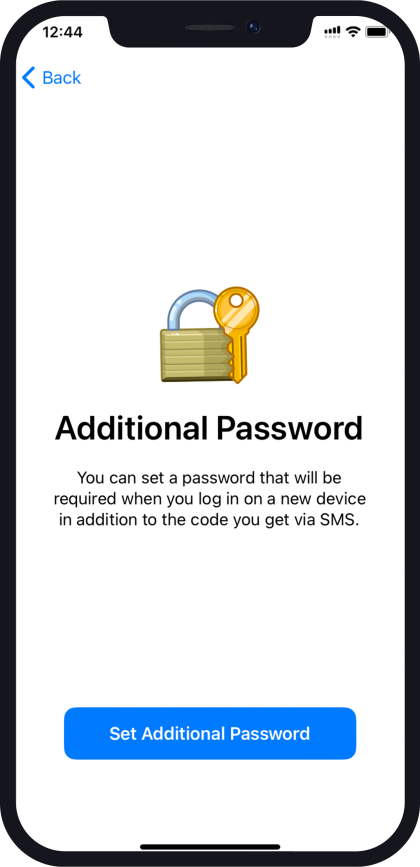
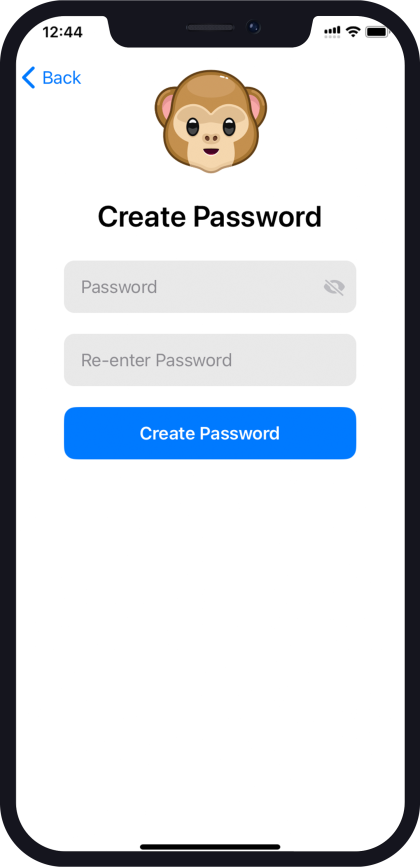
Block Unwanted People
To block unwanted people on Telegram, follow these steps:
- Open the Telegram app on your device.
- Go to the chat with the person you want to block.
- Tap on their name or profile picture to open their profile.
- In their profile, tap on the three-dot menu icon in the top-right corner.
- Select “Block User” from the menu options.
- Confirm the action by tapping “Block”.
You can also block contacts from Settings > Security and Privacy > Blocked > Block user > choose the chats or contact you want to block.
How Would I Deactivate Telegram if My Phone is Lost?
Unfortunately, at the moment, Telegram can only identify users through their phone numbers. Telegram doesn’t collect extra information about users, so having the phone number means having access to the account. Therefore, you need to have access to either the phone number or Telegram on any of your devices to manage a Telegram account on a lost phone.
If you have access to Telegram on another device:
- Open Telegram Settings > “Privacy and Security” and enable Two-Step Verification. This adds an extra layer of security, requiring more than just the phone number to log into your account.
- Proceed to Settings > Privacy and Security > Active Sessions and end your Telegram session on the old device.
- Contact your phone provider to request blocking the old SIM and issuing a new one with the same number.
- If you want to switch to a new phone number, go to Settings, tap on your phone number, and change your Telegram number.
If you don’t have access to Telegram on any other devices:
- Contact your phone provider immediately to request blocking the old SIM and issuing a new one with your number.
- Once you receive the new SIM with the old number, log into Telegram.
- Go to Settings > Privacy and Security > Active Sessions and end your Telegram session on the old device.
What Should I Do If My Telegram Account Is Already Hacked?
If you think that your Telegram account is compromised, taking action is crucial. Here’s what you can do.
Contact Telegram Support
Visit Telegram’s dedicated Support Page to report the issue. Provide essential details like the description , email, and phone number.
Email Telegram
Reach out to Telegram via email at recover@telegram.org, abuse@telegram.org, or spam@telegram.org and explainthe hacking incident and include necessary information.
Terminate Active Sessions
If you suspect unauthorized access, check active sessions in Telegram Settings > Privacy and Security > Devices, and remove any suspicious devices connected to your account.
Change Telegram Passcode
Enable Two-Step Verification in Telegram Settings > Privacy and Security, and follow instructions sent to your email for password reset and set a new passcode.
Delete Telegram Account (If Necessary)
As a last resort, and if you have sensitive information, chats, and data that you feel is in danger of compromise, visit the Telegram deactivation page to permanently delete your account.
Is Telegram Safer than WhatsApp?
While both apps offer similar features, when it comes to privacy and data management, Telegram and WhatsApp take different approaches.
Telegram:
- Telegram assures users that it hasn’t shared data with third parties or governments.
- Offers some level of protection, with end-to-end encryption available only in secret chats, not by default.
- Telegram groups lack encryption, as secret chats support single-user communication.
WhatsApp:
- Implements end-to-end encryption, ensuring messages, calls, and media are securely encrypted.
- WhatsApp does not encrypt backups or metadata, which can potentially compromise user privacy by revealing communication patterns.
- WhatsApp shares users data with Meta company, which includes other apps like Facebook and Instagram.
Why Telegram is preferred over WhatsApp
- WhatsApp collects extensive user data, including device ID, advertising data, location, contacts, and more, sharing it with its parent company, Meta and other businesses and governments for marketing or political reasons.
- In contrast, Telegram collects minimal data, limited to contact information and user IDs.
- Telegram doesn’t share personal data with third parties, storing all data heavily encrypted to prevent unauthorised access.
The choice between Telegram and WhatsApp depends on what suits you best.
By following the advice provided here, you can significantly reduce the risk of your account being hacked. Don’t forget to explore our blog for tips on securing your WhatsApp account.